Design Export Options
Overview
This page builder provides comprehensive export capabilities, allowing you to transform visual designs into production-ready code and static documents. The system supports multiple export formats to accommodate different workflow requirements.
Accessing Export Options
Located at the top right corner of the page builder interface, you'll find the Export icon (📤). Click this icon to reveal two export options:
- HTML - Export your design as code
- PDF - Save your design as a document
Export Formats
HTML & CSS Export
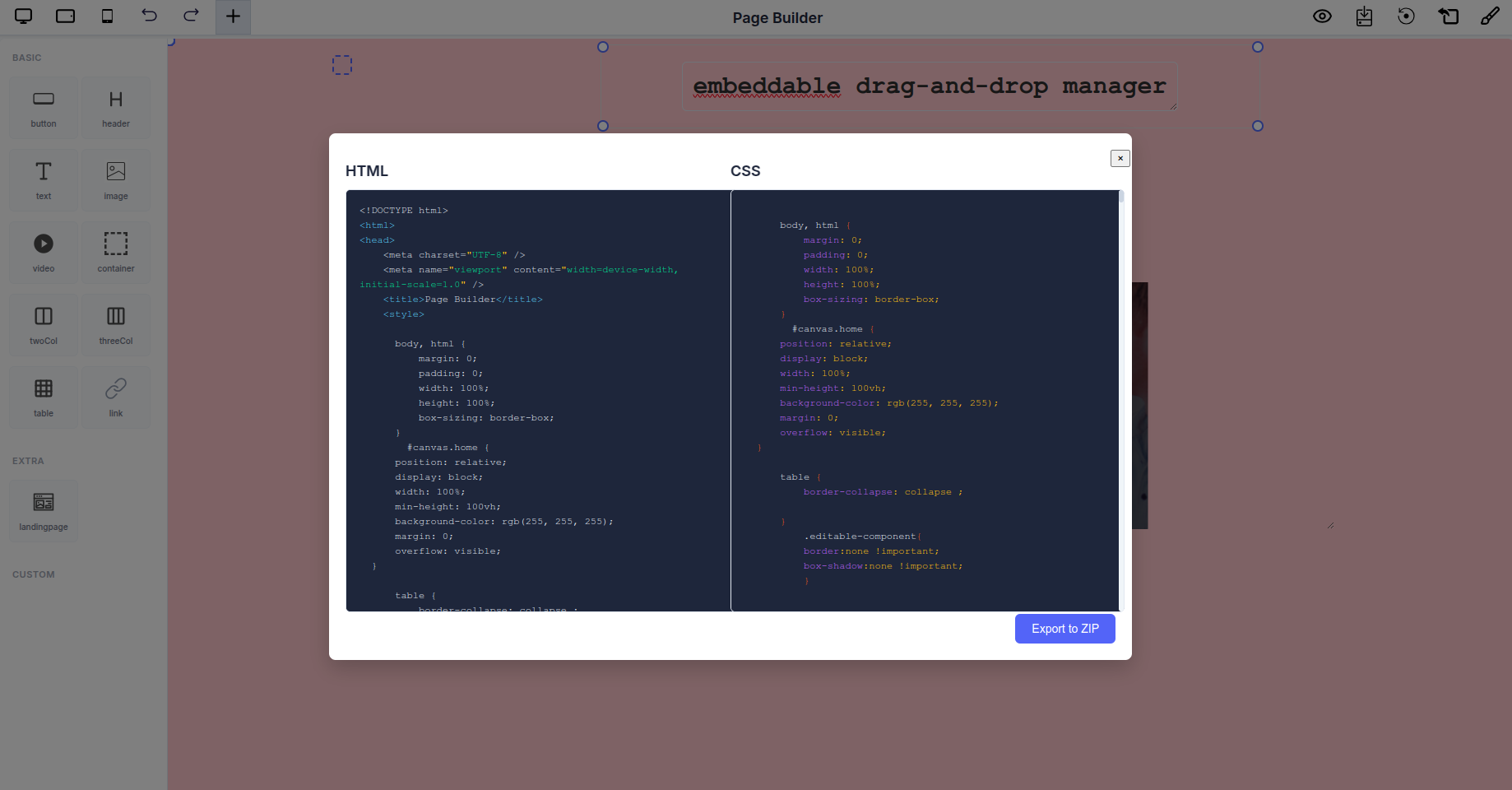
Export your complete page design as clean, production-ready HTML and CSS code that can be integrated into any web project.
How to Export HTML/CSS:
- Click the Export icon (📤) in the top right corner of the toolbar
- Select HTML from the dropdown menu
- A modal window displays two tabs: HTML and CSS
- Review the generated code in each tab:
- HTML Tab: Complete markup structure including DOCTYPE, meta tags, and all page elements
- CSS Tab: All styling rules, including responsive layouts and custom styles
- Choose your preferred export method:
- Click Copy Code to copy the code to your clipboard
- Click Export to ZIP to download both HTML and CSS files packaged together
What's Included:
- Fully structured HTML5 document with proper semantic markup
- Complete CSS styling with all custom properties
- Viewport meta tags for responsive design
- All layout configurations and positioning rules
- Custom component styles and interactions
Use Cases:
- Deploy to production websites
- Integration with existing web applications
- Create static landing pages
- Template development
- Code review and optimization
PDF Export
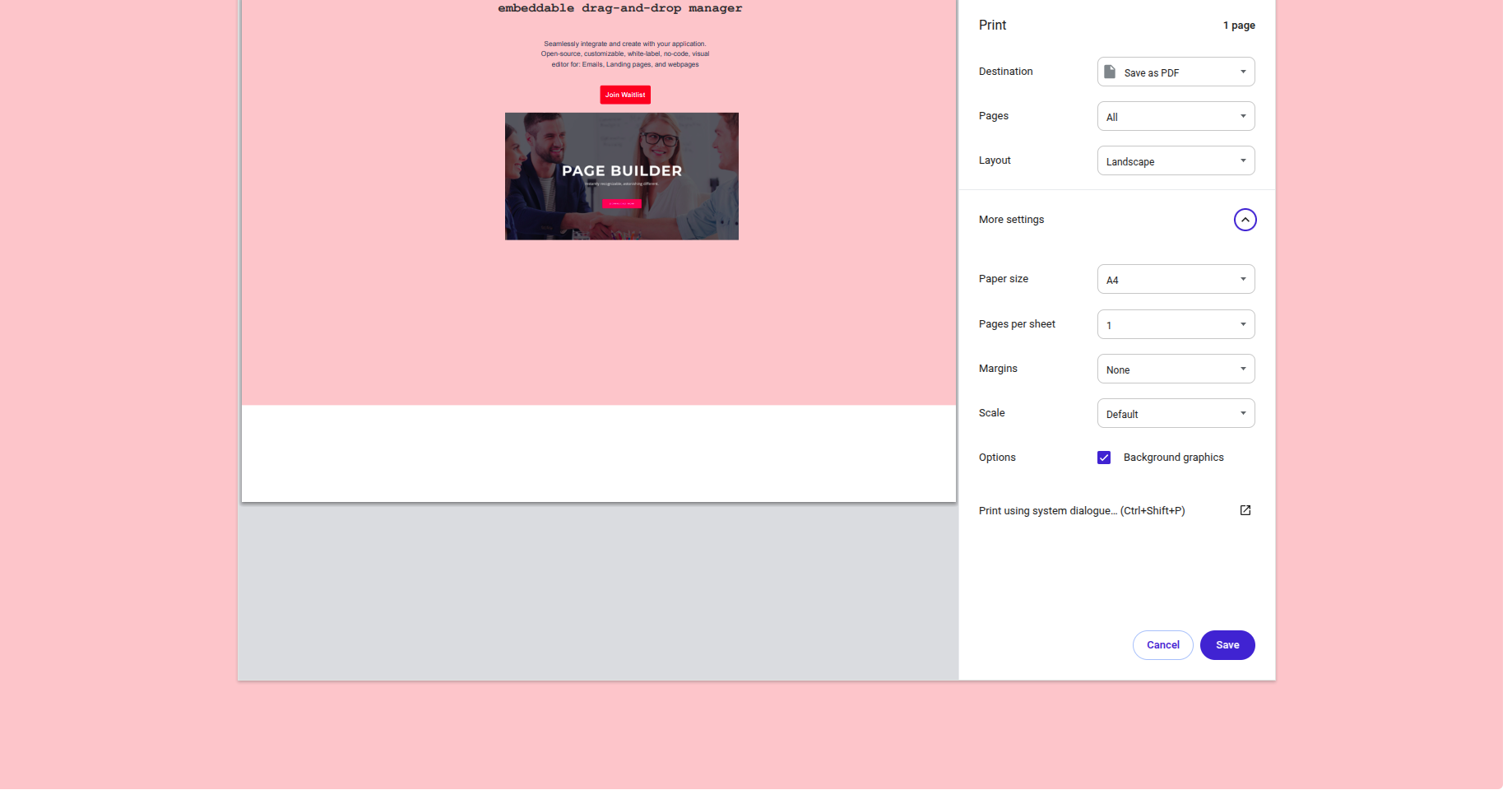
Generate high-fidelity PDF documents of your page designs for sharing, archiving, or print purposes.
How to Export PDF:
- Click the Export icon (📤) in the top right corner of the toolbar
- Select PDF from the dropdown menu
- Your browser's print dialog will open automatically
- Configure your PDF settings:
- Destination: Select "Save as PDF"
- Pages: Choose "All" or specify page range
- Layout: Portrait or Landscape orientation
- Paper size: A4, Letter, or custom sizes
- Pages per sheet: Typically set to 1
- Margins: None, Default, Minimum, or Custom
- Scale: Default, Fit to page, or custom percentage
- Enable Background graphics to preserve design colors and images
- Click Save to generate and download the PDF
What's Included:
- Pixel-perfect rendering of your page design
- All visual elements including images, colors, and typography
- Background graphics and decorative elements
- Exact layout as displayed in the builder
Use Cases:
- Client presentations and design reviews
- Print-ready mockups
- Design documentation and archives
- Sharing with non-technical stakeholders
- Portfolio pieces
Export Capabilities Comparison
| Feature | HTML/CSS Export | PDF Export |
|---|---|---|
| Editability | Fully editable code | Static document |
| File Size | Lightweight | Larger file size |
| Best For | Development & deployment | Sharing & presentation |
| Preserves | Structure and styling | Visual appearance |
| Requires | Web browser or editor | PDF reader |
| Interactive Elements | Functional | Static snapshot |
| Export Options | Copy code or ZIP download | Browser save dialog |
Best Practices
For HTML/CSS Export:
- Review the generated code for optimization opportunities
- Use Copy Code for quick integration into existing projects
- Use Export to ZIP for complete file packages
- Test responsive behavior across different screen sizes
- Validate HTML and CSS for web standards compliance
- Consider minification for production deployments
- Check cross-browser compatibility
For PDF Export:
- Always enable "Background graphics" option
- Choose appropriate paper size for your use case
- Use landscape orientation for wide designs
- Set margins to "None" for full-bleed designs
- Preview before finalizing the export
Technical Implementation
The page builder's export system:
- Generates clean, semantic HTML markup
- Produces organized CSS with proper specificity
- Maintains design integrity across export formats
- Supports custom components and layouts
- Preserves all styling and positioning rules
- Provides flexible code access via copy or download
Quick Reference
Export Icon Location
┌─────────────────────────────────────────┐
│ Page Builder [Tools] [📤 Export] │ ← Top Right Corner
├─────────────────────────────────────────┤
│ │
│ Your Design Here │
│ │
└─────────────────────────────────────────┘
Export Workflow
Click Export Icon (📤)
│
├─→ Select "HTML"
│ └─→ Modal Opens
│ ├─→ View HTML/CSS Code
│ ├─→ Copy Code (to clipboard)
│ └─→ Export to ZIP (download)
│
└─→ Select "PDF"
└─→ Browser Print Dialog
└─→ Save as PDF
Integration Notes
Exported HTML/CSS can be:
- Integrated into React, Vue, or Angular projects
- Used with static site generators
- Deployed to any web hosting platform
- Customized further in your preferred code editor
- Version controlled using Git
The embeddable drag-and-drop manager ensures all exported code maintains the same visual layout and functionality as designed in the builder interface.